EOBI Facilitation System FS Login: A Comprehensive Guide for Employers
Description
EOBI Facilitation System FS Login is an online portal designed for employers to register and manage their employees’ EOBI contributions. This article will guide you through accessing the FS login page, understanding login credentials, and navigating the portal’s features.

The Employees’ Old-Age Benefits Institution (EOBI) Facilitation System FS is designed to allow employers to manage their employee records, update personal information, and access various EOBI-related services. Here’s a detailed guide that outlines the steps to access the EOBI FS login page, understand its features, and resolve common issues.
Overcoming Login Page Access Issues (EOBI Facilitation System FS Login)
A common frustration with the EOBI FS Login is that the main website can be inaccessible. Here’s how to bypass this:
To access the EOBI FS login page, there are four links available. Two are public links, and two are exclusive to EOBI employees within their offices. The following information provides detailed steps to ensure a smooth login experience
Primary Links: Public Links (EOBI Facilitation System FS Login)
The following two links are accessible by the general public:
- http://fs2e.eobi.gov.pk/Login.iface – This is the primary link but can be unreliable at times.
- http://117.20.16.163/ – This is an alternative link, generally more reliable when the primary link is down.
Intranet-Only Links (For EOBI Employees on EOBI network):
These links are designed exclusively for EOBI employees and can only be accessed within EOBI offices with intranet:
- http://172.16.0.13/Login.iface – Accessible within EOBI offices with intranet connectivity.
- http://172.16.0.28/Login.iface – Also restricted to EOBI office intranet users
Troubleshooting:
If the primary links are down, the alternative IP address ( http://117.20.16.163 ) usually works.
EOBI Main FS login Page.
EOBI Main Fs login as shown in the screenshot has the following elements
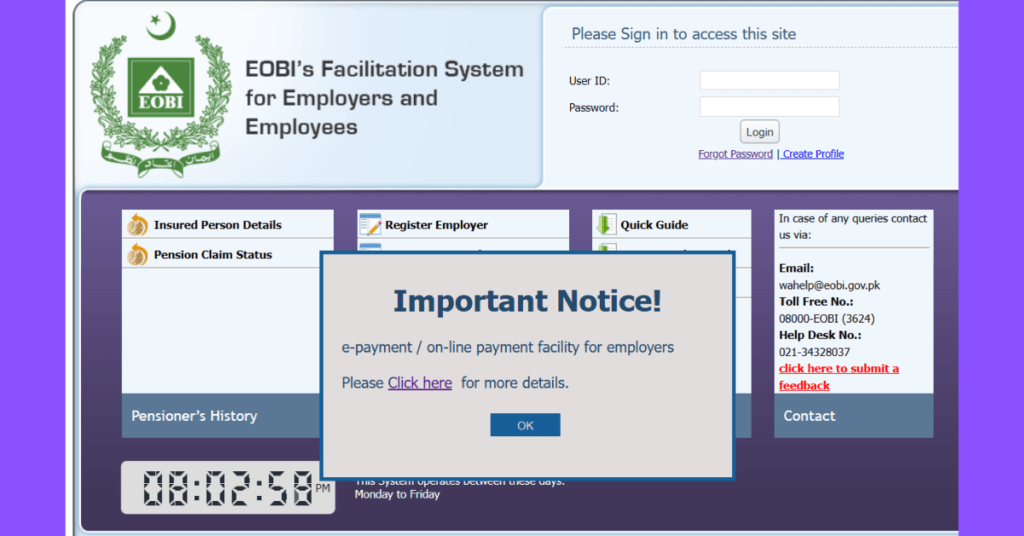
- Important Notice Pop-up (about online payments)
- USER ID field
- PASSWORD field
- Login button
- Forgot Password link
- Create Profile button
Additional Elements:
- Insured Person Details link
- Pension Claim Status link
- Register Employer link (noted as non-functional)
- Prospective Employer link (may be non-functional)
- Prospective Employer CSV link (may be non-functional)
- Quick Guide link
- Operational Manual link
- New Features link
Important Notice Pop-up (about online payments)
Upon accessing the EOBI FS login page, a pop-up message titled “Important Notice!” appears. It provides information about the e-payment/on-line payment facility for employers. Click “OK” to proceed to the main login page. as shown in Screenshot.
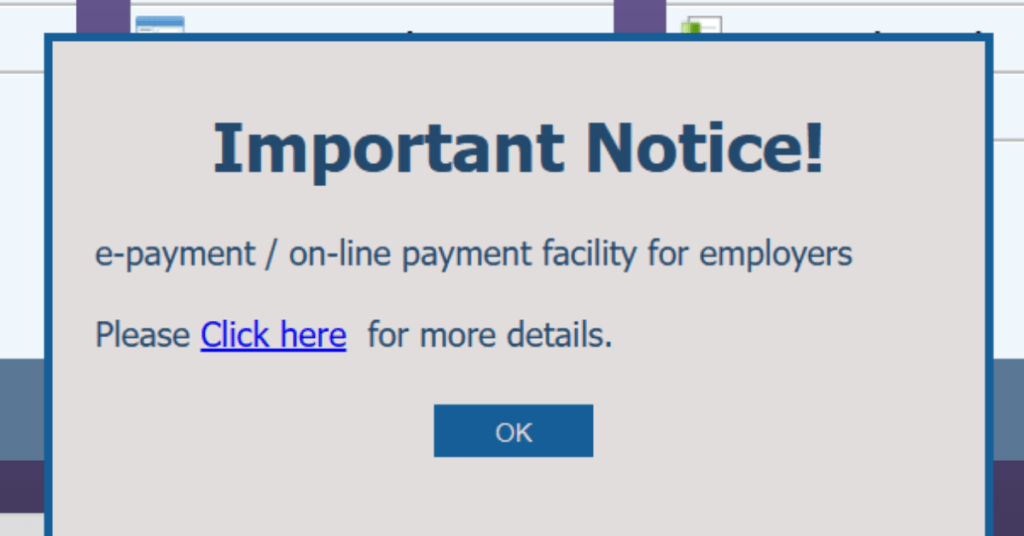
USER ID field
This is typically your EOBI employer registration code with “FS” added at the end. Example: If your code is ABC00001, your User ID might be ABC00001FS. Sub-codes would look like ABC00001CD001FS
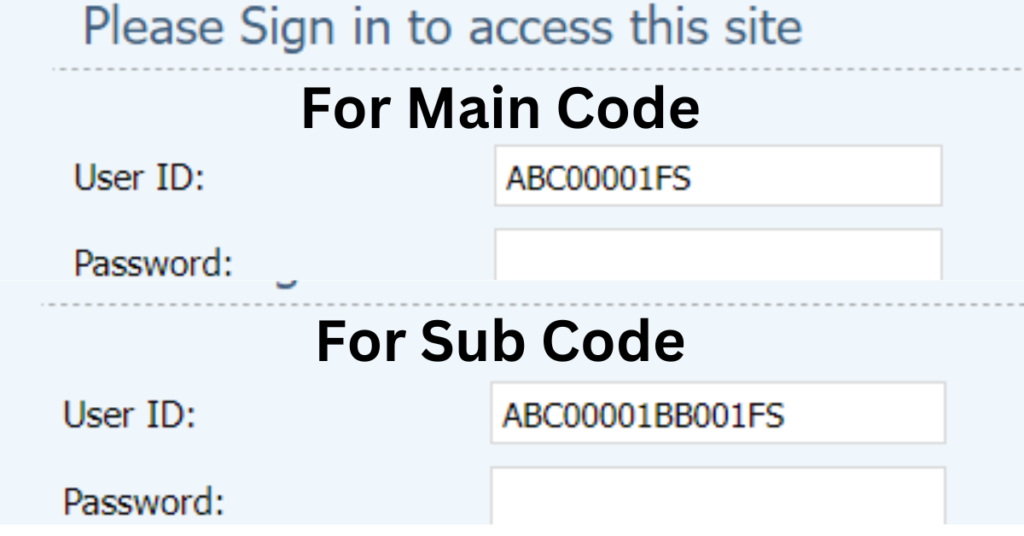
PASSWORD field
After your profile is approved by an EOBI officer, you receive an email containing your User ID, Password, and a Secret Key. Initially, your default password is usually “123456” If you forget your password, you can reset it using the “Forget Password” option.
Login button
After entering your USER ID and PASSWORD, click the “Login” button to proceed.
Forgot Password link
This function helps recover your password if it’s forgotten. You need to enter your USER ID, then provide the secret Key, which you received via email upon profile approval
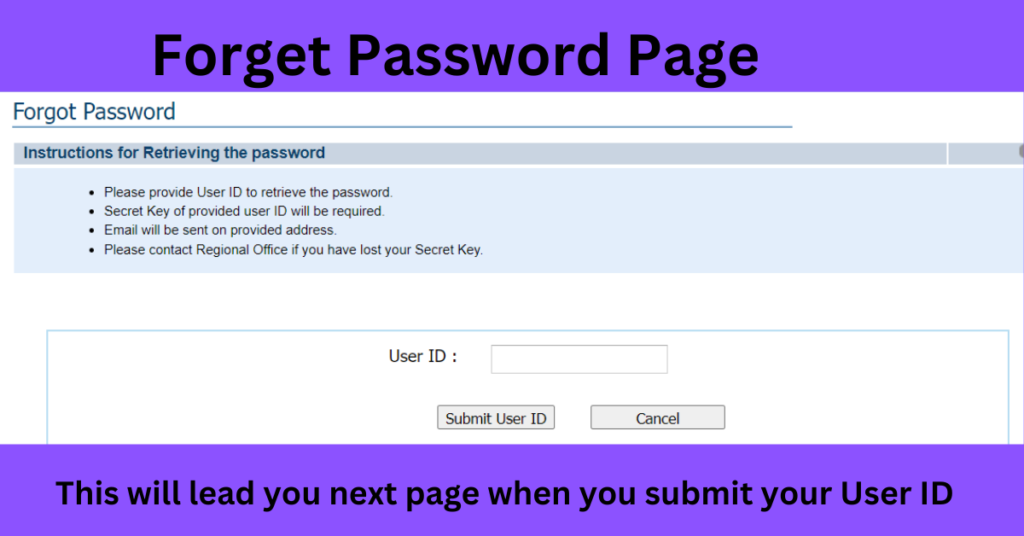
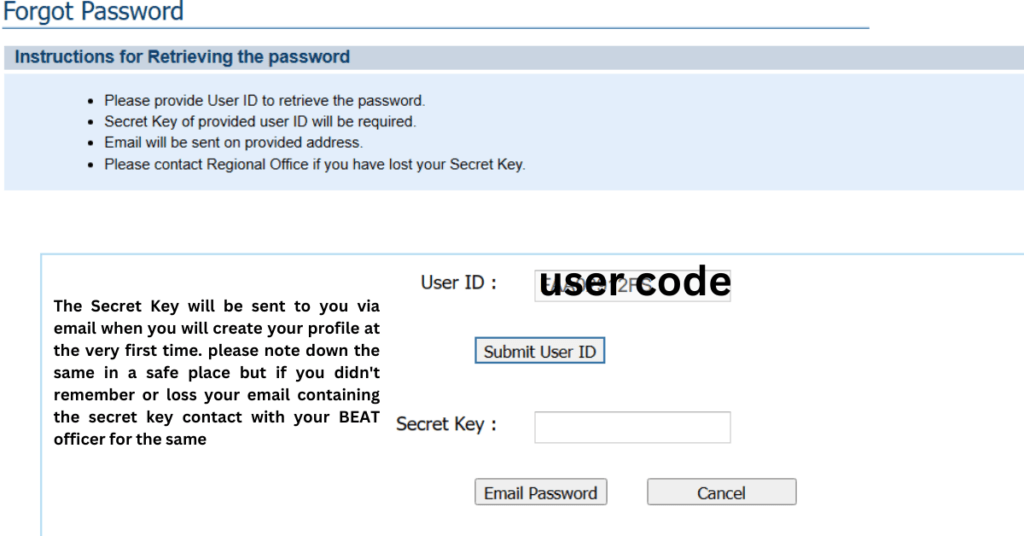
Create Profile button
This is the first step if you don’t yet have a USER ID or PASSWORD. Fill out the profile information and submit it for approval. After your profile is approved by the BEAT officer/Area officer, you will receive your USER ID, PASSWORD, and secret key via email. The secret code is essential for password recovery, so keep it safe.
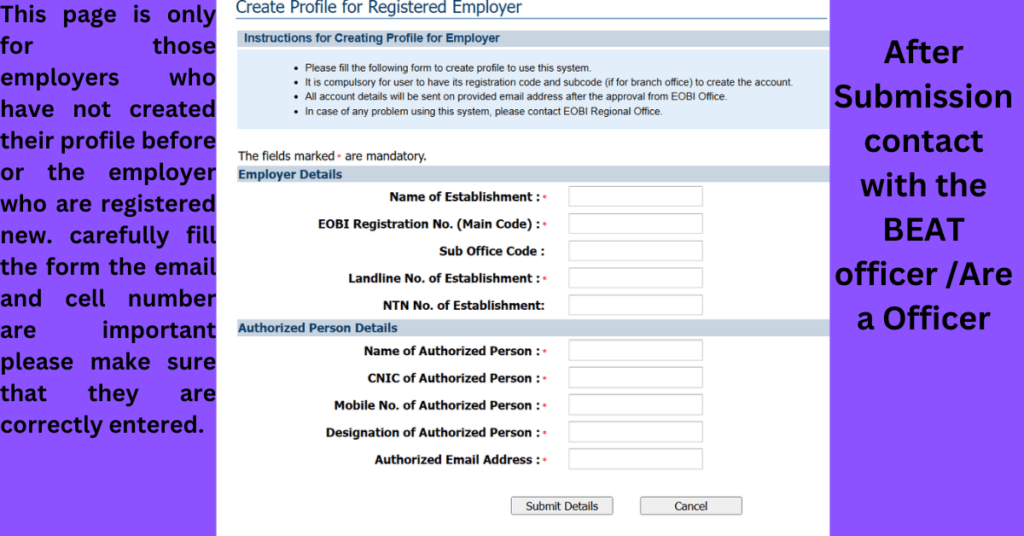
Additional Elements:
Insured Person Details link
This section allows insured employees to view details about their EOBI contributions
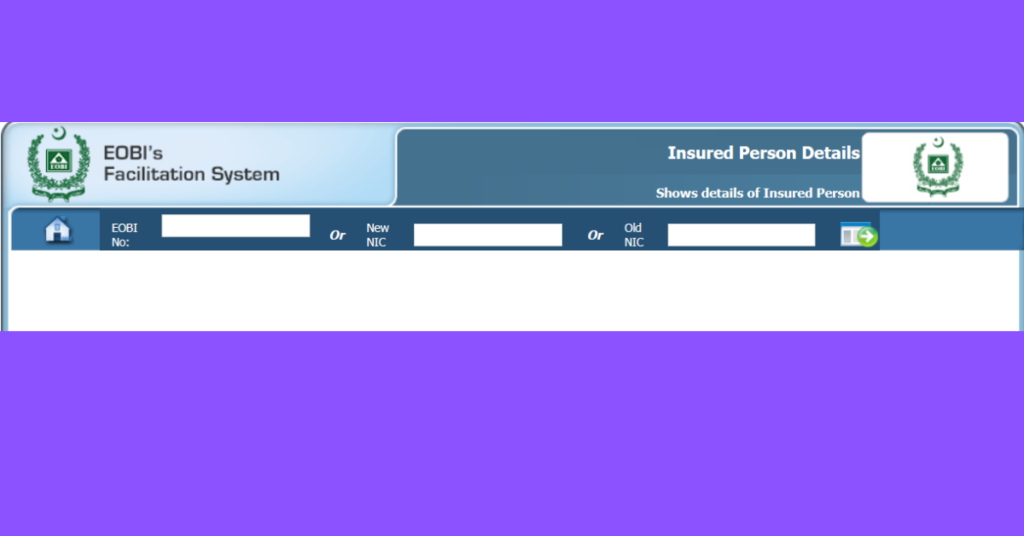
Pension Claim Status link
Use this option to check the status of a pension claim, whether it’s approved or still in process
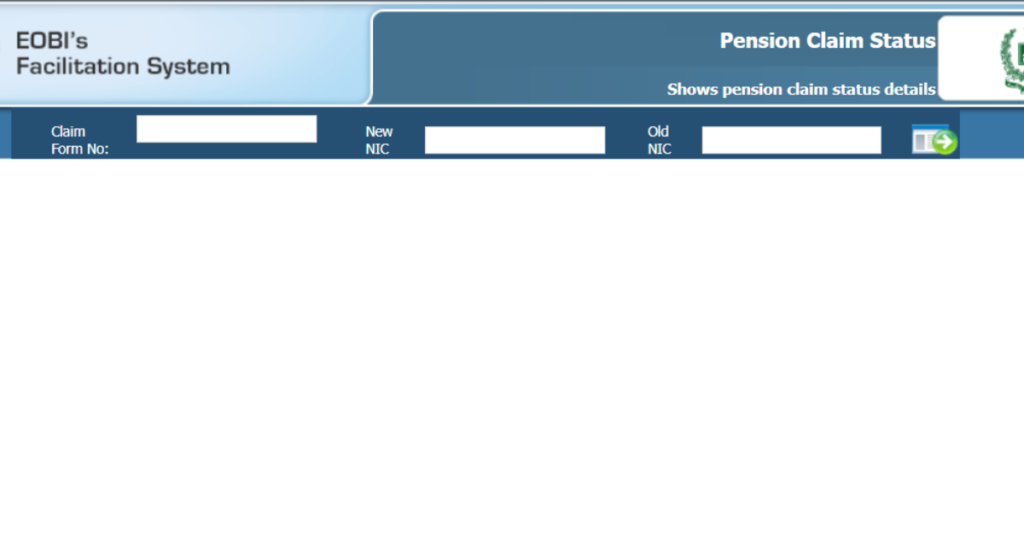
Register Employer link (noted as non-functional)
This feature provides an online registration form for employers. However, this form is not fully functional; it is better to visit the nearest EOBI office for registration and meet with your BEAT officer/Area officer.
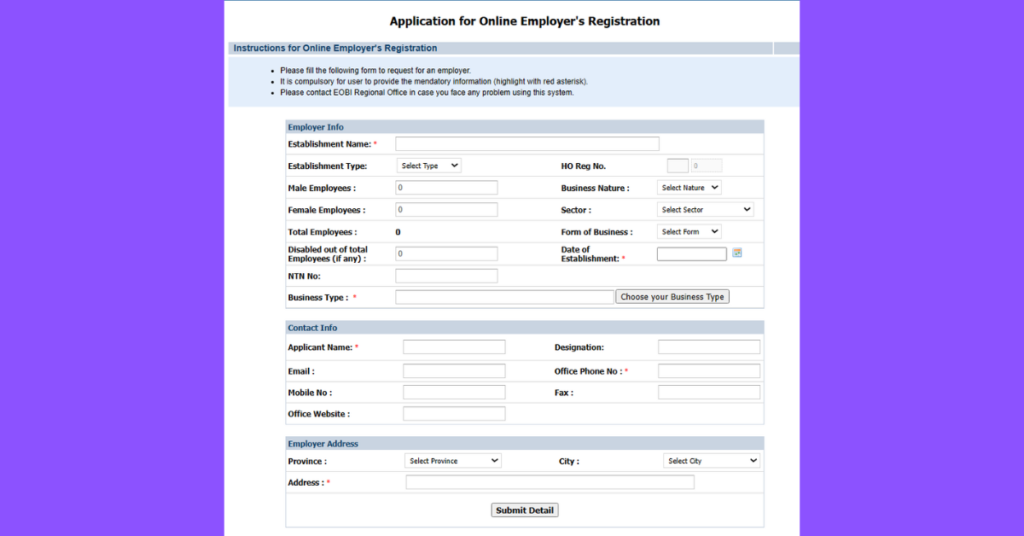
Prospective Employer link (may be non-functional)
These forms are intended to report unregistered employers or provide information about organizations not contributing to EOBI. However, these forms are often non-functional, and it’s unclear if the information is forwarded to the relevant officers. For reporting non-compliant establishments (also often not functional).
Prospective Employer CSV link (may be non-functional)
These forms are intended to report unregistered employers or provide information about organizations not contributing to EOBI. However, these forms are often non-functional, and it’s unclear if the information is forwarded to the relevant officers. For reporting non-compliant establishments (also often not functional).
Quick Guide
An official guide provided by the EOBI IT team for using the FS login page after successful login. EOBI-provided help documents (might be outdated).
Operational Manual link
This manual is generally outdated; a more updated version will be discussed in the next post
New Features
This section lists any recent updates or features added to the system, though it can contain outdated information
With this comprehensive guide, you should have a clear understanding of how to access and navigate the EOBI FS login page, along with insights into the various features available for employers and employees. If you encounter any issues, it’s recommended to contact your BEAT officer or the EOBI support team for assistance
Important Notes:
Beat/Area Officers:
They are crucial for profile approval, password issues, and general EOBI matters. Find out who the officer for your area is.
Email and Phone:
Use a valid email (for login details) and phone number (EOBI mobile app).
Next Steps
In an upcoming article, we’ll delve into what you can do after successfully logging into the EOBI FS, including adding employees, editing details, and more.
Let me know if you would like me to refine this further, provide instructions for the EOBI mobile app, or create the follow-up article about actions you can take after login!